How to Organize The License Records Data
The License Records page can be organized in three ways.
- The list can be searched.
- The list can be filtered to limit the items displayed.
- The list can be sorted using the column headings.
Note: You can also create custom views of the data to show when required. See Views.
Use the Search pane to filter the items displayed in the License Records list. To expand or collapse the Search pane options, click the expand icon.
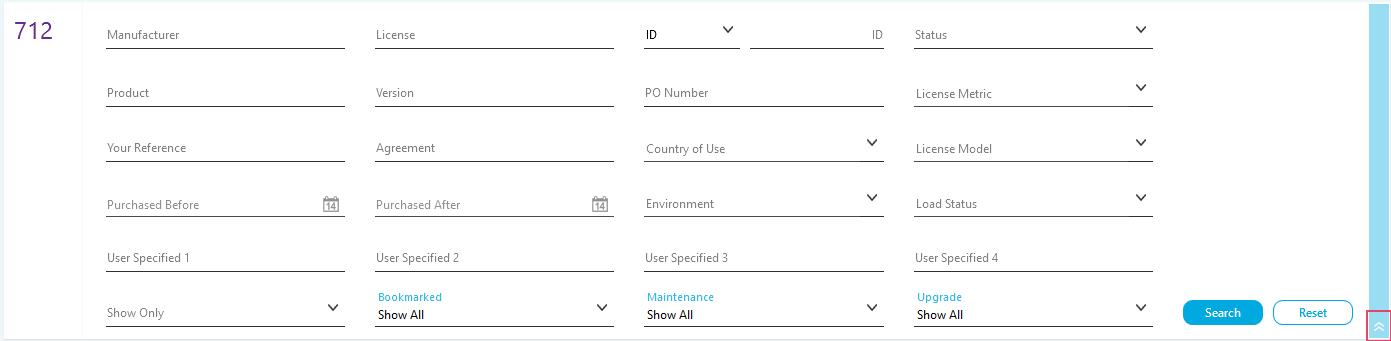
Searching the License Records
Searches are cumulative. When you perform a Search, you can perform a second Search to narrow down your results. Click the Reset button to cancel all the current searches and filters and start again.
To Search, type in one or more fields and click Search to display the results. You may search by:
- The name of the Manufacturer.
- The License Name.
- The License ID number.
- The Product Name.
- The product Version number.
- The PO number (purchase order).
- Your Reference.
- The Agreement name.
- User Specified additional license details.
- Licenses that have been Purchased After or Purchased Before a specific date.
Filtering the License Records
The list can also be filtered. The filters can be applied and removed without having to reset the searches.
- Tick Upgrade to show only upgrade licenses.
- Tick Maintenance to show only maintenance licenses.
- Tick Registrable to show only registrable licenses.
- Tick EA to show only enterprise agreement licenses.
- Tick Academic to show only licenses that have an academic discount. These can only be used on Academic eligible devices.
- Tick OEM to show only OEM licenses.
- Tick True Up to show only true-up licenses.
- Tick Bundle to show only licenses that are part of bundles.
- Tick On Order to show licenses that are on order.
- Tick Bookmark to show licenses that have a bookmark.
Further filtering options are selected using drop-down lists. You can filter by the following options.
License Status
- Choose No base license to show Upgrade Licenses not allocated to a Base License.
- Choose Insufficient base licenses to show Upgrade Licenses with insufficient Base Licenses to allocate them to.
- Choose Valid, pure base license to show Base Licenses available for Upgrades.
- Chooses Valid, base and partially available to show Base Licenses that are partially available for Upgrades.
- Choose Valid, not registered to show unregistered Licenses.
- Choose Valid, mixed usage to show a combination of Base Licenses available for Upgrades and upgraded Base Licenses that are partially used as Base Licenses with the remainder being registered.
- Choose Valid, partially registered to show partially registered Licenses.
- Choose Valid, registered to show valid Licenses that have also been registered.
- Choose Superseded to show Licenses that have been Superseded.
- Choose Expired license to show Licenses that have expired.
Click the Reset button to cancel all the applied filters and searches.
License Metric
The License Metric field allows you to filter by metrics in your dictionary. For example, a Device filter would only show Licenses where the install measurement metric is per device.
Click the Reset button to cancel all the applied filters and searches.
License Model
- Choose Maintenance Only to show Maintenance Only licenses.
- Choose License With Maintenance to show Licenses with Maintenance agreements.
- Choose Upgrade License With Maint to show Upgrade Licenses with Maintenance agreements.
- Choose License Only to show Licenses with no Maintenance agreements.
- Choose Upgrade Licenses to show Upgrade Licenses.
- Choose Step Up License show to Licenses that allow a Step Up to a higher level.
- Choose Step Up License With Maint show to Licenses that allow a Step Up to a higher level and have Maintenance agreements.
- Choose Subscription to show Licenses that require a regular subscription fee to use.
- Choose Upgrade Plan to show licenses that have an Upgrade Plan.
Click the Reset button to cancel all the applied filters and searches.
Country of Usage
The Country of Usage field allows you to filter by the country that the license applies to.
Click the Reset button to cancel all the applied filters and searches.
Environment
The environment field allows you to filter by the License environments held in the dictionary.
Click the Reset button to cancel all the applied filters and searches.
Load Status
A Load Status is applied to a License when multiple License Records datasets have been imported. License Manager compares the last two imported datasets to determine the current Load Status of a License.
- Choose Valid to show currently valid and used Licenses that are unchanged in both datasets.
- Choose Removed to show Licenses from the previous dataset, but not in the latest.
- Choose New to show Licenses in the latest dataset, but not the previous one.
- Choose Updated to show Licenses where some details have changed.
Click the Reset button to cancel all the applied filters and searches.